To work with WordPress as a beginner, follow these steps: Install WordPress, choose a theme, add content and customize the site. Welcome to the world of WordPress!
Whether you want to build a blog, an online store, or a website for your business, WordPress is a powerful and user-friendly platform that can help you achieve your goals. As a beginner, it’s important to understand the basics of how WordPress works and how to navigate its interface.
In this guide, we will walk you through the essential steps to get started with WordPress. By the end, you’ll have a good grasp of how to work with WordPress and be well on your way to creating the website of your dreams. So, let’s dive in and get started!
Getting Started With WordPress
Welcome to the world of WordPress! Whether you’re a blogger, freelancer, or a business owner, WordPress is a powerful content management system that can help you create and manage your website with ease. In this guide, we will walk you through the process of getting started with WordPress, from choosing the right hosting to installing WordPress.
Choosing The Right Hosting
Before diving into WordPress, it’s important to choose the right hosting provider. Your hosting provider plays a key role in the performance and security of your website. Here are a few considerations to keep in mind when choosing a hosting provider:
- Evaluate your needs: Determine the size and type of website you will be building. This will help you choose a hosting plan that best suits your requirements.
- Reliability and uptime: Look for a hosting provider that offers a stable and reliable server environment, with a high percentage of uptime guarantee.
- Speed and performance: A fast-loading website is crucial for user experience and search engine optimization. Make sure your hosting provider offers solid-state drives (SSDs), which can significantly improve your website’s speed.
- Support: Check if your hosting provider offers 24/7 support. This will ensure that you can reach out for assistance whenever you encounter any technical issues.
Installing WordPress
Now that you’ve chosen the right hosting provider, it’s time to install WordPress. Most hosting providers offer an easy one-click WordPress installation process.
- Login to your hosting account: Access your hosting account using the login credentials provided by your hosting provider.
- Access your control panel: Locate and access your hosting control panel. cPanel is a popular control panel used by many hosting providers.
- Find the WordPress installer: Look for the section or icon labeled “WordPress” within your hosting control panel.
- Initiate the installation: Click on the “Install” or “Setup” button to start the WordPress installation process.
- Configure your installation settings: Choose the domain or subdomain on which you want to install WordPress. Set a username and password for your WordPress login.
- Complete the installation: Click on the “Install” or “Finish” button to complete the installation process. WordPress will be installed on your chosen domain or subdomain.
- Access your WordPress dashboard: After the installation is complete, you will receive a confirmation message along with the login URL for your WordPress dashboard.
Congratulations! You have successfully installed WordPress. Now you can log in to your WordPress dashboard and start customizing your website to match your brand and content. In the next sections, we will explore various aspects of WordPress, including choosing a theme, installing plugins, and creating your first blog post.
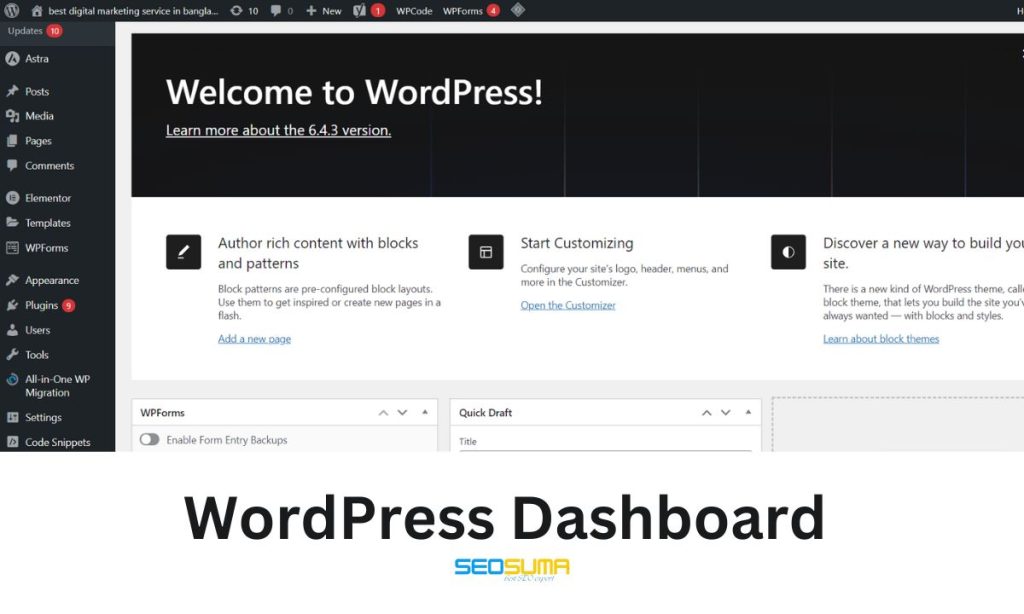
Understanding The Dashboard
Discover how to navigate the WordPress dashboard effortlessly with our beginner’s guide. Gain a clear understanding of the dashboard’s layout, widgets, and menu options to confidently manage your website. Simplify your WordPress experience and unleash your creativity without any confusion.
Navigating The Dashboard
Once you’ve set up your WordPress website, it’s time to familiarize yourself with the dashboard. The dashboard is your control center, where you can manage your website’s content, appearance, and settings. Let’s explore how to navigate the dashboard:
- Logging in: To access the dashboard, type your website’s URL followed by “/wp-admin” in your browser’s address bar. Enter your username and password to log in.
- Dashboard Overview: After logging in, you’ll see the dashboard overview. This page provides a quick glance at your website’s activity, including recent posts, comments, and statistics.
- Sidebar Menu: On the left-hand side of the dashboard, you’ll find the sidebar menu. This menu is your primary navigation tool. It contains various options to manage different aspects of your website.
- Dashboard Home: Clicking on the “Home” link in the sidebar menu will bring you back to the dashboard’s main page. This is where you can access the most important features and settings.
- Screen Options: At the top right corner of the dashboard, you’ll see a “Screen Options” tab. Clicking on it allows you to customize the display of different elements on the dashboard, enabling you to focus on the information that matters most to you.
Customizing The Settings
One of the great benefits of WordPress is the ability to customize your website’s settings. Understanding how to customize these settings will help you tailor your website to your specific needs. Let’s delve into the process:
- Settings Menu: Go to the website settings, click on the “Settings” tab in the sidebar menu. This will reveal a dropdown menu with various options related to your website’s configuration.
- General Settings: The first option in the settings menu is “General.” Here, you can configure basic information about your website, such as the site title, tagline, and the website’s URL.
- Writing Settings: The “Writing” option allows you to control various aspects related to content creation. You can set the default post category, enable or disable specific writing tools, and configure how WordPress responds to email notifications.
- Reading Settings: With the “Reading” option, you can control how your website’s content is displayed to visitors. You can set the number of blog posts to display per page, choose whether to display the full text or summary of each post, and configure your website’s front page.
- Discussion Settings: The “Discussion” option provides control over how comments are handled on your website. You can enable or disable comments, set rules for comment moderation, and block specific words or IP addresses.
- Permalinks: The “Permalinks” option allows you to customize the structure of your website’s URLs. You can choose from various options, including date-based URLs, post name URLs, or create a custom structure.
Understanding the dashboard and customizing the settings are essential steps for beginners to effectively manage their WordPress websites. Once you’re comfortable with these aspects, you’ll be ready to dive into creating compelling content and designing a website that truly reflects your brand.
Creating Your First Website
When you’re just starting with WordPress, the prospect of creating your first website may seem daunting. However, with the right guidance, this process can be smooth and enjoyable! Let’s break it down into easy steps to get you started on the right foot.
Selecting And Customizing A Theme
Selecting the right theme is crucial for the overall look and functionality of your website. Within the WordPress dashboard, navigate to Appearance > Themes to browse through the available options. Choose a theme that aligns with your website’s purpose and branding. Once selected, you can customize the theme by modifying its colors, fonts, and layout using the Customize option.
Adding Essential Plugins
Plugins are essential for enhancing the features and performance of your website. You can access the Plugins section in the dashboard to search and install plugins that cater to your specific needs, such as SEO, security, contact forms, and social media integration. Always ensure to only install reliable and regularly updated plugins from trusted sources to maintain the security and efficiency of your website.
Mastering Content Creation
Creating Pages And Posts
Creating engaging pages and posts is essential for effective WordPress use.
- Use the ‘Pages’ section for static content like About or Contact pages.
- Utilize the ‘Posts’ section for dynamic content like blog entries.
Using The Gutenberg Editor
The Gutenberg Editor simplifies content creation with its intuitive interface.
- Drag and drop various blocks to structure your content.
- Add headings, paragraphs, images, videos, and more effortlessly.
Optimizing For Seo
Introduction
Welcome to the world of WordPress! Today, we delve into the crucial aspect of optimizing your website for SEO. Understanding how to leverage WordPress for SEO can lead to increased visibility and organic traffic.
Understanding SEO Basics
Understanding Seo Basics
SEO stands for Search Engine Optimization, a practice that enhances your website’s visibility on search engine result pages.
Using SEO Plugins
Using Seo Plugins
SEO plugins are handy tools that can simplify the optimization process on WordPress.
Table Example
| Popular SEO Plugins for WordPress | Features |
| Yoast SEO | Keyword optimization, XML sitemap creation |
| All in One SEO Pack | Meta tag management, social media integration |

Bulleted List
- Install a reputable SEO plugin like Yoast SEO or All in One SEO Pack.
- Optimize meta titles and descriptions for each page and post.
Ordered List
- Perform keyword research and incorporate target keywords naturally into your content.
- Create SEO-friendly URLs that include relevant keywords.
Engaging With Readers
Engaging with readers is a crucial aspect of managing a successful WordPress website. Building a community of engaged readers can significantly enhance the visibility and credibility of your content. By understanding how to effectively interact with your audience through comments, feedback, and social sharing, you can create a more dynamic and interactive experience for your readers.
Understanding Comments And Feedback
Comments and feedback are valuable forms of interaction that allow your readers to share their thoughts and opinions on your content. By acknowledging and responding to these comments, you can cultivate a sense of community and demonstrate that you value your readers’ input. Additionally, addressing any concerns or questions expressed in the comments can help build trust and loyalty among your audience.
Encouraging Social Sharing
Social sharing is a powerful way to expand the reach of your content and attract new readers. Making it easy for your audience to share your posts across various social media platforms can increase exposure and drive traffic to your website. Incorporating social sharing buttons and encouraging readers to share your content can help amplify your online presence.
Maintaining Your WordPress Site
Find out essential tips for beginners to effectively manage your WordPress website. Learn how to update plugins, optimize content, and ensure smooth site functionality. Gain insights on organizing your site structure and enhancing user experience for optimal performance.
Once you have set up your WordPress site, it is essential to keep it running smoothly and secure. Regular maintenance is crucial to ensure that your site remains up-to-date, protected against security threats, and backed up in case of any unforeseen issues. In this section, we will cover two important aspects of maintaining your WordPress site: Backups and Security, and Updating WordPress and Plugins. Let’s dive in!
Backups And Security
Backing up your WordPress site is essential to protect your data and content from unexpected events such as website crashes, hacks, or accidental data loss. It is recommended to schedule regular backups to ensure that you always have a recent copy to restore if needed.
There are several ways to back up your WordPress site. You can use plugins such as UpdraftPlus or BackupBuddy to automate the backup process and store your backups on cloud services like Dropbox or Google Drive.
In addition to backups, taking proactive measures to secure your WordPress site is crucial. Here are some best practices to follow:
- Use strong passwords: Ensure that your WordPress admin password is unique and not easily guessable. Consider using a password manager to generate and store complex passwords securely.
- Keep your WordPress core and plugins up-to-date: Regularly update your WordPress installation and installed plugins to patch security vulnerabilities and ensure compatibility with the latest features.
- Install a security plugin: Plugins like iThemes Security or Wordfence Security can help protect your site by scanning for vulnerabilities, blocking suspicious IP addresses, and implementing additional security measures.
- Enable two-factor authentication (2FA): Adding an extra layer of security with 2FA ensures that even if someone knows your password, they still need another verification method to access your site.
Updating WordPress And Plugins
Regularly updating your WordPress installation and plugins is crucial for both security and performance reasons. Updates not only patch security vulnerabilities but also provide bug fixes, new features, and improved compatibility.
Here are some key points to keep in mind when updating WordPress and plugins:
- Always backup your site: Before performing any updates, make sure you have a recent backup. This way, if any issues arise during the update process, you can easily restore your site to its previous working state.
- Check for compatibility: Make sure the plugins and theme you are using are compatible with the latest version of WordPress. Developers usually release updates to ensure compatibility with the latest WordPress release.
- Update one-by-one: Instead of updating all plugins at once, update them one-by-one. This allows you to identify any conflicts or issues that arise after each update.
- Test after updating: Once you have updated WordPress core or any plugins, visit your site and check if everything is functioning correctly. If you encounter any issues, consider rolling back the update or contacting the plugin/theme developer for assistance.
By regularly maintaining your WordPress site, keeping backups, and staying up-to-date, you can ensure a smooth and secure experience for both you and your visitors. Implement these best practices to protect your site and enjoy the numerous benefits that WordPress has to offer.
Growing Your Website
When it comes to your WordPress website, growing its online presence is crucial for success. By taking the time to understand analytics and implementing growth strategies, you can optimize your website to reach more users, increase traffic, and ultimately achieve your goals. In this article, we’ll explore two important aspects of growing your website: understanding analytics and implementing growth strategies.
Understanding Analytics
Analytics allows you to gain valuable insights into your website’s performance. By using services like Google Analytics, you can track various metrics such as the number of visitors, their demographics, and the behavior they exhibit while browsing your site. This data provides you with actionable information to make informed decisions about your content and marketing strategies. Here’s how to make the most of your analytics:
- Set clear goals: Define what you want to achieve with your website. Whether it’s increasing sales, generating leads, or driving more traffic, having specific goals will help you measure success.
- Analyze user behavior: Dive into the data and identify patterns in how users navigate through your website. Look for pages with high exit rates or low engagement to determine areas that need improvement.
- Optimize for keywords: Identify the keywords that drive organic traffic to your site and create high-quality content around them. By targeting relevant keywords, you’ll increase your chances of ranking higher on search engine result pages.
- Monitor conversions: Keep an eye on conversion rates to measure the effectiveness of your marketing campaigns. If a particular campaign is not driving conversions, consider making adjustments or trying a different approach.
Implementing Growth Strategies
Once you’ve gained insights from your analytics, it’s time to implement growth strategies to expand your website’s reach. Here are some effective strategies you can start with:
- Create compelling content: Craft engaging and valuable blog posts, articles, and videos that resonate with your target audience. By consistently producing high-quality content, you’ll attract more visitors and keep them coming back for more.
- Build a strong social media presence: Leverage social media platforms to promote your website and interact with your audience. Share your content, engage in conversations, and encourage users to share your posts to increase visibility.
- Optimize for mobile users: With more people using mobile devices to browse the internet, optimizing your website for mobile responsiveness is essential. Ensure your site loads quickly, adapts to different screen sizes, and provides a seamless experience for mobile users.
- Collaborate with influencers: Partnering with influencers in your niche can expose your website to a wider audience and boost your credibility. Seek collaborations through sponsored posts, guest blogging, or social media shoutouts.
By implementing these growth strategies and continuously monitoring your analytics, you’ll be on your way to growing your website and achieving your goals. Remember, success doesn’t happen overnight, but with dedication and strategic planning, you can take your WordPress website to new heights.
Frequently Asked Questions On How To Work WordPress For Beginners
How Can I Install WordPress For Beginners?
To install WordPress, download the software from WordPress. org, create a database, upload files, and run the installation script.
What Are The Essential Plugins For WordPress Beginners?
Beginners should use plugins like Yoast SEO, Contact Form 7, and Jetpack to enhance the functionality and performance of their WordPress website.
How Do I Choose The Right WordPress Theme?
Select a responsive theme with good reviews, suitable for your niche, customizable, and SEO-friendly to create a visually appealing website.
How Can I Optimize My WordPress Site For Seo?
Optimize your site by using SEO plugins like Yoast, focus on keyword optimization, increase page speed, create quality content, and use meta tags effectively.
Conclusion
Mastering WordPress for beginners is vital for website success. With the tips and guidance provided, you can confidently navigate WordPress and create a professional site. As you continue to experiment and learn, remember to focus on engaging content and SEO strategies.
Embrace the journey of website building and watch your skills flourish.
