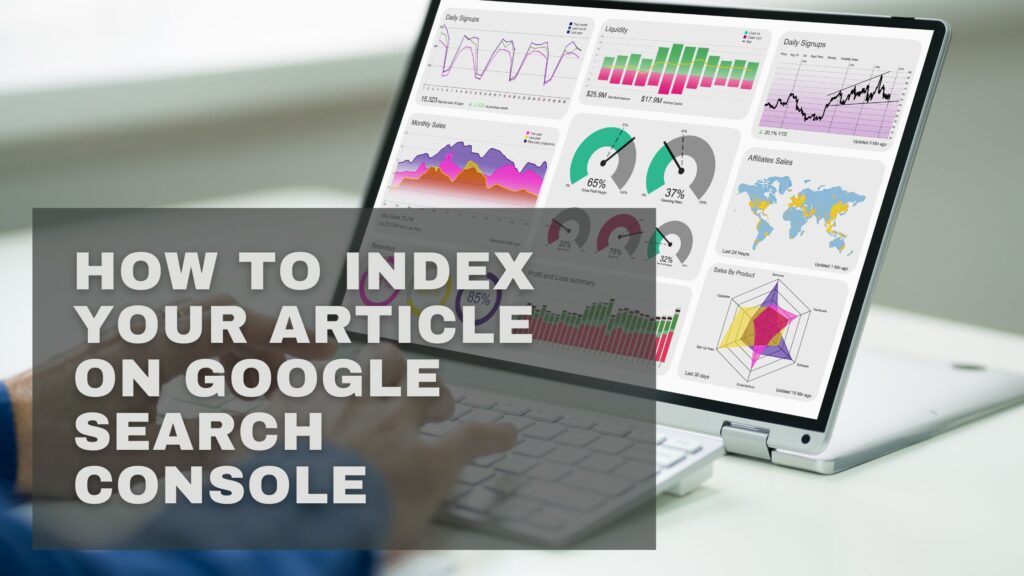To index your article on Google Search Console, log in, add your URL, and request indexing. This process helps your content appear in search results.
Google Search Console is a key tool for website owners. It helps you monitor and improve how visible your site is in Google search results. Indexing your articles is crucial for search engine visibility. Sign in to your Google Search Console account and open the URL Inspection tool.
Enter your article URL and click “Request Indexing.” When you do this, Google scans and crawls your page. Proper indexing can boost your article’s search ranking, driving more organic traffic. Use Google Search Console on a regular basis to monitor performance and resolve problems. Efficient indexing is key to maximizing your site’s potential.
Setting Up Google Search Console
Google Search Console must be set up in order for your articles to be indexed. Here are the steps to begin.
Creating An Account
To get started, you’ll need a Google Account. Follow these steps to create your Google Search Console (GSC) account:
- Go to the Google Search Console website.
- Click on the “Start Now” button.
- Sign in with your Google account credentials.
After logging in, you’ll land on the GSC dashboard, where you can add and manage your website.
Adding Your Website
After setting up your account, the next step is to add your website. Here’s how:
- In the dashboard, click the “Add Property” button.
- Enter the URL of your website. Make sure to include the correct protocol (http:// or https://).
- Select the verification method.
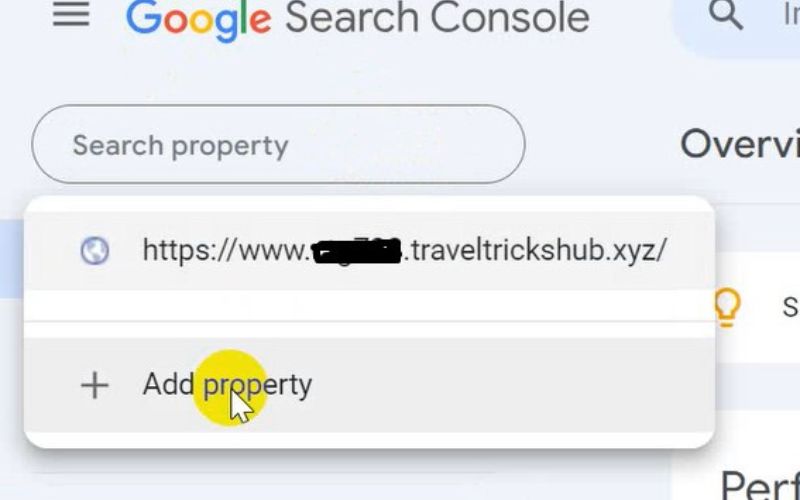
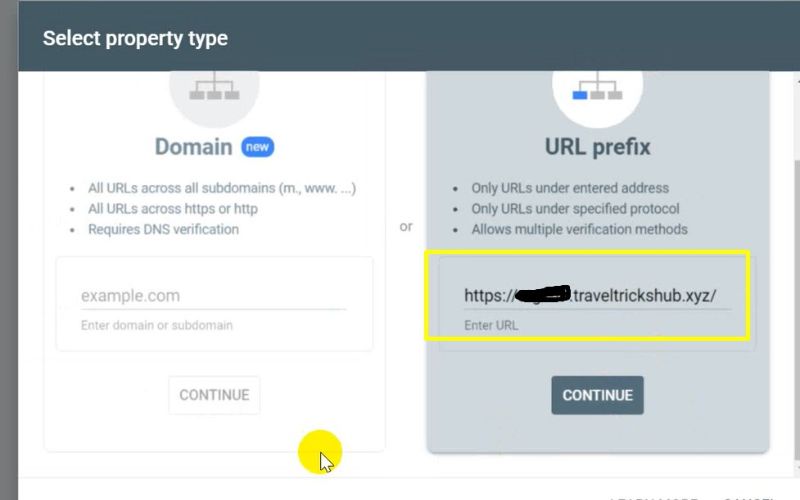
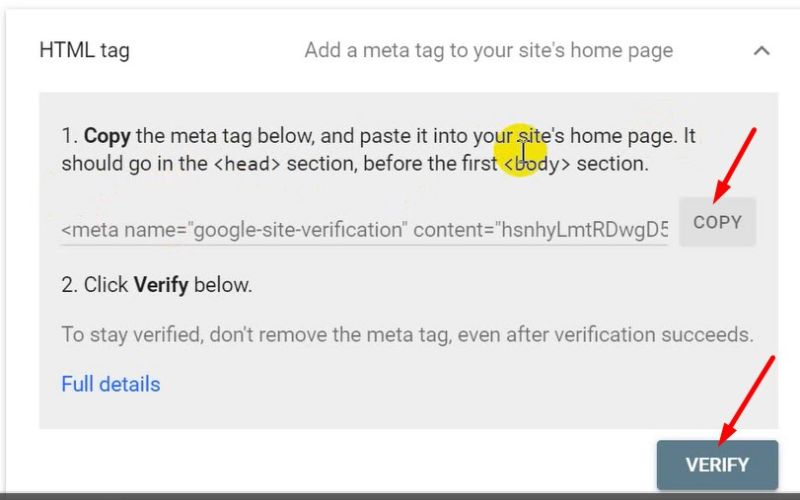
You can select from several options, including:
- HTML file upload
- HTML tag
- Google Analytics
- Google Tag Manager
After selecting a verification method, follow the on-screen instructions to verify your ownership. Once verified, your website will appear in Google Search Console.
With your website now added and verified, you can start using Google Search Console. This will enable you to monitor your site’s performance and efficiently index your articles.
Verifying Your Website
To make sure your article appears in Google search results, you must verify your website on Google Search Console. Verifying your website is a crucial step. This step allows Google to verify that you own the site.
Below are three methods to verify your website.
HTML File Upload
This method requires you to upload an HTML file to the root directory of your website. Follow these steps:
- Download the HTML file from Google Search Console.
- Use an FTP client or the file manager provided by your hosting provider to upload the file to the root directory.
- Go back to GSC and click “Verify” button.
Ensure the file is accessible. You should see a success message once verified.
Domain Name Provider
Alternatively, you can verify your website through your domain name provider by adding a DNS record:
- Select your domain name provider from the list in GSC.
- Copy the TXT record provided by Google.
- Log in to your domain name.
- Add the TXT record to the DNS settings of your domain.
- Return to GSC and click “Verify.”
This method confirms you have control over the entire domain.
Google Analytics
If you’re already using Google Analytics, here’s how to verify your website:
- Make sure you have admin access to your Google Analytics account.
- Head over to Google Search Console and pick “Google Analytics” as your verification method.
This method is simple if you already have Google Analytics set up.
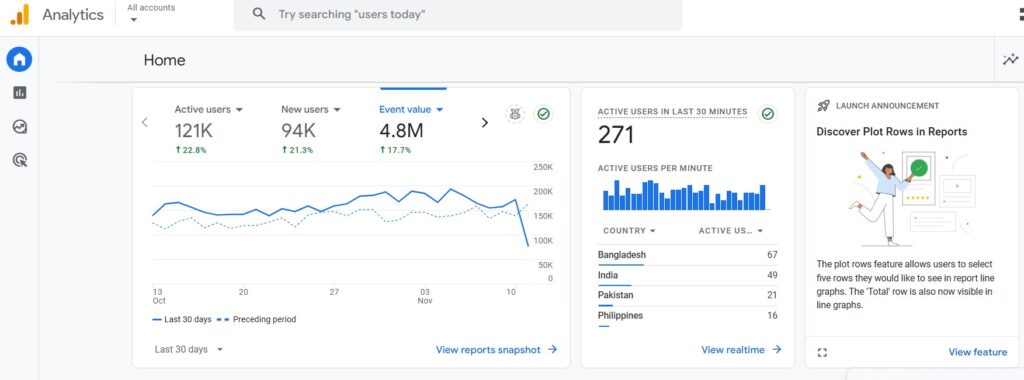
Submitting Your Sitemap
Submitting your sitemap to Google Search Console is a crucial step. It helps Google comprehend and index your website’s structure, ensuring your content appears in search results more efficiently and accurately.
Creating A Sitemap
A sitemap is a file that lists all the pages of your website, helping search engines like Google crawl your site more efficiently.
You can generate a sitemap using a plugin like Yoast SEO or create one with online tools. Ensure your sitemap is in XML format for compatibility.
To create a sitemap using Yoast SEO:
- Install and activate the Yoast SEO plugin.
- Navigate to the SEO menu in your WordPress dashboard.
- Click on General and then on the Features tab.
- Toggle the XML Sitemaps switch to “On”
- Click on the question mark icon, then select the “See the XML sitemap” link.
Your sitemap is now created and ready for submission.
Image:
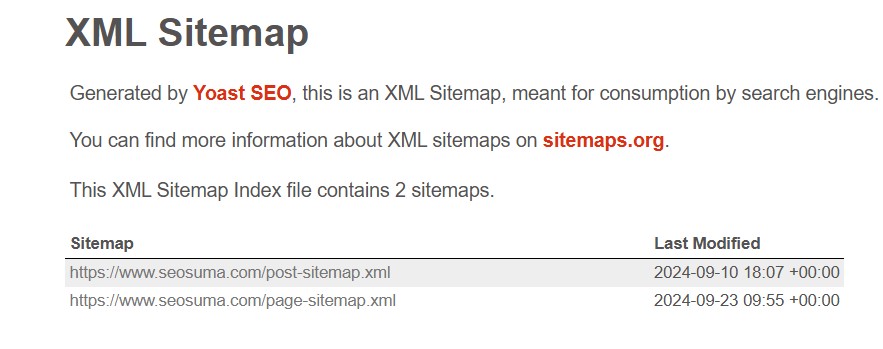
Submitting The Sitemap
Once your sitemap is ready, submit it to Google Search Console. This will assist Google in discovering and indexing your content more efficiently.
To submit your sitemap:
- Log in to your GSC account.
- In the left-hand menu, click on Sitemap.
- In the “Add a new sitemap” field, paste the URL of your sitemap.
- Click Submit.
After submitting, Google will start crawling your site. You can check the status of your sitemap submission in the Sitemaps section of Google Search Console.
Regularly check your Google Search Console account. Monitor any issues or errors related to your sitemap.
Requesting Indexing
If you have just published a new article, you want Google to find it. Requesting indexing on Google Search Console helps you achieve this. This process is simple and quick. It ensures your content appears in Google search results faster. Let’s dive into the steps.
Url Inspection Tool
The URL Inspection Tool in Google Search Console is your friend. It helps check the status of your URL. Follow these steps:
- Open Google Search Console.
- Navigate to the URL Inspection Tool.
- Enter the URL of your new article.
- Click the Enter key.
The tool will analyze your URL. It provides information about its current index status. If your URL is not indexed, you can proceed to the next step.
Request Indexing
After inspecting your URL, you can request indexing. This step is crucial for faster visibility. Follow these steps:
- Click the Request Indexing button.
- Wait for Google to process your request.
- Check back later to see if your URL is indexed.
Requesting indexing ensures Google crawls your new content quickly. This improves your chances of appearing in search results sooner.
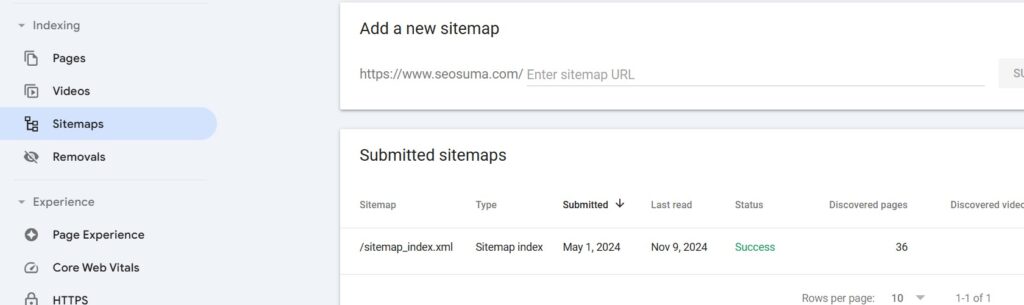
Monitoring Indexing Status
Monitoring the indexing status of your articles is crucial. Google Search Console provides various tools to assist with this. These tools provide detailed insights. By understanding these tools, you can enhance your site’s visibility.
Coverage Report
The coverage report is crucial for monitoring your indexed pages. It shows which pages Google has successfully indexed. It also highlights any issues.
Here’s how to access the coverage report:
- Open Google Search Console.
- Navigate to the Coverage section.
- Review the detailed insights provided.
Key elements to check:
- Valid Pages: Pages successfully indexed by Google.
- Errors: Issues preventing pages from being indexed.
- Warnings: Potential problems that need attention.
Index Status Report
The Index Status Report offers a broader view. It tracks the total number of indexed pages over time. This report helps identify trends and anomalies.
Steps to access the Index Status Report:
- Go to Google Search Console.
- Click on the Index section.
- Select Index Status from the menu.
Important metrics in this report:
- Total Indexed Pages: Displays the total number of pages indexed by Google.
- Blocked Resources: Lists resources Google couldn’t access.
- Removed Pages: Pages that have been removed from the index.
Regularly checking these reports is vital. It ensures your content remains visible and free from issues.
Fixing Indexing Issues
Having indexing issues in Google Search Console can be frustrating. This section will help you understand common errors and their solutions.
Common Errors
Google Search Console may show various errors preventing indexing. Below are some frequent errors:
- 404 Error: Page not found.
- 500 Error: Server issues.
- Redirect Error: Incorrect redirects.
- Blocked by robots.txt: Page blocked from crawling.
Resolving Errors
Fixing these errors is essential for proper indexing. Follow these steps:
- 404 Error:
- Check URL spelling.
- Ensure the page exists.
- Create a 301 redirect if the page moves.
- 500 Error:
- Check server status.
- Review server logs for issues.
- Contact your hosting provider if needed.
- Redirect Error:
- Ensure redirects are correct.
- Avoid redirect chains.
- Use 301 redirects for permanent moves.
- Blocked by robots.txt:
- Check the robots.txt file.
- Ensure the page is not disallowed.
- Update the robots.txt file if needed.
By understanding and fixing these common errors, you can improve your indexing success in Google Search Console.
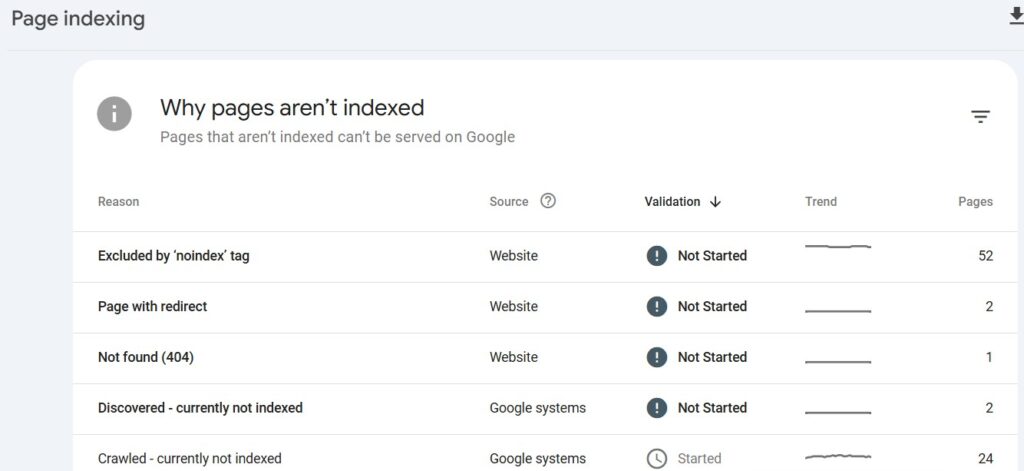
Best Practices Google Search Tools
Implementing best practices ensures your article gets indexed quickly and efficiently on Google Search Console. Follow these guidelines to enhance your article’s visibility.
Content Quality
High-quality content is crucial for indexing. Make sure your article is unique and informative.
- Use relevant keywords throughout your article.
- Ensure your content is well-researched and accurate.
- Steer clear of keyword stuffing and ensure your content flows naturally.
Break your content into short paragraphs. Use headings and subheadings for clarity.
Add images and videos to make your content more interesting. Use descriptive alt text for images.
Internal and external links add value. They help readers find more information.
Mobile-friendliness
Google prioritizes mobile-friendly content. Ensure your article is optimized for mobile devices.
- Go for a responsive design to ensure your site adapts to various screen sizes.
- Ensure fast loading times on mobile devices.
Test your article on various devices. Check for readability and navigation ease.
Use legible fonts and appropriate font sizes. Avoid using large images that slow down loading.
| Best Practice | Description |
| Content Quality | Create unique, informative, and keyword-rich content. |
| Mobile-Friendliness | Ensure your article is responsive and loads quickly on mobile devices. |
Conclusion
Getting your article indexed on GSC is essential for online visibility. Follow the steps carefully to ensure success. Regularly monitor your progress to make necessary adjustments. By doing this, you can improve your website’s performance and attract more visitors.
Stay consistent and keep optimizing your content for the best results. Learn More